1. streaming
streaming over the internet is limited by the broadband connection of the client.
1.1. streaming protocolls
example protocolls for streaming:
RTSP – Real Time Streaming Protocoll (for the internet – you need to send the information to every client over TCP/IP)
MMS – microsoft media streaming
RTP – Real Time Protocoll for the local network (you only need to send it out once)
1.2. codecs
.avi
AVI, an acronym for Audio Video Interleave, is a multimedia container format introduced by Microsoft in November 1992, as part of the Video for Windows technology. AVI files contain both audio and video data in a standard container that allows simultaneous playback. Most AVI files also use the file format extensions developed by the Matrox OpenDML group in February 1996. These files are supported by Microsoft, and are known unofficially as “AVI 2.0”.
It is a special case of the Resource Interchange File Format (RIFF), which divides the file’s data up into data blocks called “chunks”. Each “chunk” is identified by a FourCC tag. An AVI file takes the form of a single chunk in an RIFF formatted file, which is then subdivided into two mandatory “chunks” and one optional “chunk”.
The first sub-chunk is identified by the “hdrl” tag. This chunk is the file header and contains metadata about the video such as the width, height and the number of frames. The second sub-chunk is identified by the “movi” tag. This chunk contains the actual audio/visual data that makes up the AVI movie. The third optional sub-chunk is identified by the “idx1” tag and indexes the location of the data chunks within the file.
By way of the RIFF format, the audio/visual data contained in the “movi” chunk can be encoded or decoded by a software module called a codec. The codec translates between raw data and the data format inside the chunk. An AVI file may therefore carry audio/visual data inside the chunks in almost any compression scheme, including: Full Frames (Uncompressed), Intel Real Time Video, Indeo, Cinepak, Motion JPEG, Editable MPEG, VDOWave, ClearVideo / RealVideo, QPEG, MPEG-4, XviD, DivX and others.
.mov the header is in the beginning (so you can already start)
A QuickTime file (*.mov) functions as a multimedia container file that contains one or more tracks, each of which store a particular type of data, such as audio, video, effects, or text (for subtitles, for example). Each track in turn contains track media, either the digitally encoded media stream (using a specific codec such as Cinepak, Sorenson codec, MP3, JPEG, DivX, or PNG) or a data reference to the media stored in another file or elsewhere on a network. It also has an “edit list” that indicates what parts of the media to use.
Internally, QuickTime files maintain this format as a tree-structure of “atoms”, each of which uses a 4-byte OSType identifier to determine its structure. An atom can be a parent to other atoms or it can contain data, but it cannot do both.
Apple’s plans for HyperCard 3.0 illustrate the versatility of QuickTime’s file format. The designers of Hypercard 3.0 originally intended to store an entire HyperCard stack (similar in structure to a complete web site, with graphics, buttons and scripts) as a QuickTime file.
The ability to contain abstract data references for the media data, and the separation of the media data from the media offsets and the track edit lists means that QuickTime is particularly suited for editing, as it is capable of importing and editing in place (without data copying) other formats such as AIFF, DV, MP3, MPEG-1, and AVI. Other later-developed media container formats such as Microsoft’s Advanced Streaming Format or the open source Ogg and Matroska containers lack this abstraction, and require all media data to be rewritten after editing.
.mp4
.h264
.x264
H.264, or MPEG-4 Part 10, is a digital video codec standard which is noted for achieving very high data compression. It was written by the ITU-T Video Coding Experts Group (VCEG) together with the ISO/IEC Moving Picture Experts Group (MPEG) as the product of a collective partnership effort known as the Joint Video Team (JVT). The ITU-T H.264 standard and the ISO/IEC MPEG-4 Part 10 standard (formally, ISO/IEC 14496-10) are technically identical, and the technology is also known as AVC, for Advanced Video Coding. The final drafting work on the first version of the standard was completed in May of 2003.
H.264 is a name related to the ITU-T line of H.26x video standards, while AVC relates to the ISO/IEC MPEG side of the partnership project that completed the work on the standard, after earlier development done in the ITU-T as a project called H.26L. It is usual to call the standard as H.264/AVC (or AVC/H.264 or H.264/MPEG-4 AVC or MPEG-4/H.264 AVC) to emphasize the common heritage. The name H.26L, harkening back to its ITU-T history, is far less common, but still used. Occasionally, it has also been referred to as “the JVT codec”, in reference to the JVT organization that developed it. (Such partnership and multiple naming is not unprecedented, as the video codec standard known as MPEG-2 also arose from a partnership between MPEG and the ITU-T, and MPEG-2 video is also known in the ITU-T community as H.262.)
The intent of H.264/AVC project has been to create a standard that would be capable of providing good video quality at bit rates that are substantially lower (e.g., half or less) than what previous standards would need (e.g., relative to MPEG-2, H.263, or MPEG-4 Part 2), and to do so without so much of an increase in complexity as to make the design impractical (excessively expensive) to implement. An additional goal was to do this in a flexible way that would allow the standard to be applied to a very wide variety of applications (e.g., for both low and high bit rates, and low and high resolution video) and to work well on a very wide variety of networks and systems (e.g., for broadcast, DVD storage, RTP/IP packet networks, and ITU-T multimedia telephony systems).
The JVT recently completed the development of some extensions to the original standard that are known as the Fidelity Range Extensions (FRExt). These extensions support higher-fidelity video coding by supporting increased sample accuracy (including 10-bit and 12-bit coding) and higher-resolution color information (including sampling structures known as YUV 4:2:2 and YUV 4:4:4). Several other features are also included in the Fidelity Range Extensions project (such as adaptive switching between 4×4 and 8×8 integer transforms, encoder-specified perceptual-based quantization weighting matrices, efficient inter-picture lossless coding, support of additional color spaces, and a residual color transform). The design work on the Fidelity Range Extensions was completed in July of 2004, and the drafting was finished in September of 2004.
Since the completion of the original version of the standard in May of 2003, the JVT has also completed two generations of “corrigendum” errata corrections to the text of the standard.
x264 is a GPL-licensed H.264 encoder that is used in the free VideoLAN and MEncoder transcoding applications and, as of December 2005, remains the only reasonably complete open source and free software implementation of the standard, with support for Main Profile and High Profile except interlaced video. [1] A Video for Windows frontend is also available, but has compatibility problems, as Video for Windows can’t support certain features of the AVC standard correctly. x264 is not likely to be incorporated into commercial products because of its license and patent issues surrounding the standard itself. x264 won an independent video codec comparison organized by Doom9.org in December 2005
x264 is a free library for encoding H.264/MPEG-4 AVC video streams. The code is written by Laurent Aimar, Loren Merritt, Eric Petit (OS X), Min Chen (vfw/nasm), Justin Clay (vfw), Måns Rullgård, Alex Izvorski, Alex Wright, and Christian Heine from scratch. It is released under the terms of the GNU General Public License, but this license may be incompatible with the MPEG-LA patent licenses in jurisdictions that recognize software patents.
As of December 2005, it is one of the most advanced publicly available AVC encoders. It is also one of only a few publicly available High Profile AVC encoders. It supports:
* Context-based Adaptive Binary Arithmetic Coding (CABAC) and Context-based Adaptive Variable Length Coding (CAVLC)
* Multiple reference frames
* All intra-predicted macroblock types (16×16, 8×8 and 4×4 — 8×8 is part of AVC High Profile)
* All P-frame inter-predicted macroblock types
* B-Inter-predicted macroblock types from 16×16 down to 8×8
* Rate Distortion Optimization
* Multiple ratecontrol modes: constant quantizer, constant quality, single or multipass ABR with the option of VBV
* Scene cut detection
* Adaptive B-frame placement, with the option of keeping B-frames as references / arbitrary frame order
* 8×8 and 4×4 adaptive spatial transform (High Profile)
* Lossless mode (High Profile)
* Custom quantization matrices (High Profile)
x264 is available as a Video for Windows codec and in a command line interface. The command line version is always up-to-date, whereas the Video For Windows version may sometimes be lacking extra features, and currently requires hacks to handle B frames. Several graphical user interfaces have been made for the command line version, including MeGUI, AutoAC and a .NET (1.1) based x264CLI GUI.
x264 has a strong user community based at Doom9 where discussion for improved development takes place.
.mpeg2 video is a video ready for streaming – it is separated into different pieces where each part has a header and a number – any programm that accesses the mpeg can access it at any place and just need to renumber the packages with starting number one again.
MPEG-2 (1994) is the designation for a group of coding standards for digital audio and video, agreed upon by MPEG (Moving Pictures Experts Group), and published as the ISO/IEC 13818 international standard. MPEG-2 is typically used to encode audio and video for broadcast signals, including direct broadcast satellite and Cable TV. MPEG-2, with some modifications, is also the coding format used by standard commercial DVD movies.
MPEG-2 includes a Systems part (part 1) that defines Transport Streams, which are designed to carry digital video and audio over somewhat-unreliable media, and are used in broadcast applications.
The Video part (part 2) of MPEG-2 is similar to MPEG-1, but also provides support for interlaced video (the format used by broadcast TV systems). MPEG-2 video is not optimized for low bit-rates (less than 1 Mbit/s), but outperforms MPEG-1 at 3 Mbit/s and above. All standards-conforming MPEG-2 Video decoders are fully capable of playing back MPEG-1 Video streams.
with avidemux you can convert all the codec – and has a basic editing function
you can change the container to .avi or to mpeg (two kinds of mpeg with two different header – the header is ready for streaming through internet or to the dvd) – elementary streams: one is video, the other audio (can have several audios) or in satellite tv you can have right & left channel different language version…
MPEG-2 (1994) is the designation for a group of coding standards for digital audio and video, agreed upon by MPEG (Moving Pictures Experts Group), and published as the ISO/IEC 13818 international standard. MPEG-2 is typically used to encode audio and video for broadcast signals, including direct broadcast satellite and Cable TV. MPEG-2, with some modifications, is also the coding format used by standard commercial DVD movies.
MPEG-2 includes a Systems part (part 1) that defines Transport Streams, which are designed to carry digital video and audio over somewhat-unreliable media, and are used in broadcast applications.
The Video part (part 2) of MPEG-2 is similar to MPEG-1, but also provides support for interlaced video (the format used by broadcast TV systems). MPEG-2 video is not optimized for low bit-rates (less than 1 Mbit/s), but outperforms MPEG-1 at 3 Mbit/s and above. All standards-conforming MPEG-2 Video decoders are fully capable of playing back MPEG-1 Video streams.
Some people think of Avidemux as VirtualDub (or VirtualDubMod) for Linux, and it is generally reputed by many Linux and Windows users alike to be the closest thing available. While it cannot do everything that VirtualDub can, Avidemux can do many things that its Windows counterpart cannot. In the latest version, Avidemux boasts such features as native support for OGM and MP4 files natively, direct read input for various types of MPEGs, and many other video formats and containers. It has built-in subtitle handling features. It offers MPEG editing and requanization. Avidemux primarily uses its GUI to perform tasks. This means that it is capable of doing many things that non-GUI users would otherwise have to do using command line tools such as MEncoder or Transcode.
1.3. metadata
Metadata (Greek: meta- + Latin: data “information”), literally “data about data”, is information that describes another set of data. A common example is a library catalog card, which contains data about the contents and location of a book: It is data about the data in the book referred to by the card. Other common contents of metadata include the source or author of the described dataset, how it should be accessed, and its limitations. Another important type of data about data is the link or relationship between data. Some metadata schemes attempt to embrace this concept, such as the Dublin Core element link.
Since metadata is also data, it is possible to have metadata of data–“meta-metadata.” Machine-generated meta-metadata, such as the reversed index created by a free-text search engine, is generally not considered metadata, though.
Metadata that is embedded with content is called embedded metadata. A data repository typically stores the metadata detached from the data.
Metadata has become important on the World Wide Web because of the need to find useful information from the mass of information available. Manually-created metadata adds value because it ensures consistency. If one webpage about a topic contains a word or phrase, then all webpages about that topic should contain that same word. It also ensures variety, so that if one topic has two names, each of these names will be used. For example, an article about Sports Utility Vehicles would also be given the metadata keywords ‘4 wheel drives’, ‘4WDs’ and ‘four wheel drives’, as this is how they are known in some countries.
Adding Metadata to Video Files
Metadata – that is extra data about your video – is a good idea to add in your work. As video search engines and other indexation tools become more widespread they can read this data and as a result categorize your videos better. Typical metadata include the author’s name (that’s your name), publication date, copyright statement etc. This article currently contains guides to adding metadata in two editing programs, but more will follow.
1. Adding Metadata in Quicktime Pro
2. Adding Metadata in Adobe Premiere Pro 1.5
Using Quicktime Pro
Quicktime Pro is a lightweight, but powerful tool when it comes to working with Quicktime movies. Quicktime has support for a wide range of metadata, but the interface for adding the data can be a bit cumbersome if you’re adding a lot of different types of data.
The Quicktime metadata is located in the Movie Properties window. You can reach this from the Movie menu under Get Movie Properties. The shortcut key in Windows is Ctrl+J, if you use Quicktime Pro much, you will end up using the Movie Properties window often.
Movie Menu
Movie Properties WindowOnce you bring out the Movie Properties it should be set to show the metadata present already (your digital camera probably added some). Metadata in Quicktime is called Annotations. You can always reach your annotations by choosing the Movie option in the left dropdown menu, and Annotations in the right dropdown menu.
When showing annotations the Movie Properties window is divided into two parts. The top parts show the types of metadata already present (“Original Format” and “Information” in the illustration). If you click one of these the data saved will be shown in the bottom half of the window (“SANYO DIGITAL CAMERA C4” in our sample). You can edit data by clicking the Edit button at the bottom.
Add Annotation WindowNow for the really important bit: Adding metadata. You do this by clicking the Add button at the bottom left of the Movie Properties window. That will bring up the Add Annotation window. In the top half of the window you pick which type of data you’re adding, and in the bottom half you type what you want to save. In our sample we’ve marked the Copyright metadata, and added the copyright statement “Copyright 2005. All Rights Reserved.” When you’re done click Add. One important thing is that you have to add metadata one type at the time.
After you’ve added the relevant information you have to save your movie. Go to the File menu and pick Save.
Adding Metadata in Adobe Premiere Pro 1.5
Once you have finished editing your video and are ready to export it, follow these steps to add meta data such as Author, Title, Copyright Info, Description, Keywords, etc.
1. Go to File > Export > Adobe Media Encoder
2. The window that opens is called Transcode Settings. On the left side of this window is a link to Metadata with a drill-down arrow next to it. You can either enter the basic metadata, or drill down to add/remove metadata fields.
Once you click Add/remove fields, you are presented with this window full of wonderful metadata options.
3. Now your video is all loaded up with search engine-friendly metadata goodness and ready to encode using your favorite flavor of compression!
Comments
1.4. applications
you can use application like VLC or MPLAYER to send files
per example with vlc you can recieve the signal from any device, from camera, digital video broadcasting, free-view, satellite tv, and you can send it on to your harddisk.
another example would be using the mplayer as reciever and sender, any video you can open in mplayer can be send to the output (there are two kinds of codecs, the codec for opening (watching, decoding) and for sending (distributing, encoding).
1.5. signals
to see the video on the screen it needs to arrive in the rgb (red, green, blue) signal – which is done over the standart vga port of the your computer. The RGB color model utilizes the additive model in which red, green, and blue light are combined in various ways to create other colors. The very idea for the model itself and the abbreviation “RGB” come from the three primary colors in additive light models.
Note that the RGB color model itself does not define what exactly is meant by “red”, “green” and “blue”, so that the same RGB values can describe noticeably different colors on different devices employing this color model. While they share a common color model, their actual color spaces can vary considerably.
a normal tv set recieves signals in yuv. if you want to recieve on a tv you need to convert them.
The YUV model defines a color space in terms of one luminance and two chrominance components. YUV is used in the PAL and NTSC systems of television broadcasting, which is the standard in much of the world.
YUV models human perception of color more closely than the standard RGB model used in computer graphics hardware, but not as closely as the HSV color space.
Y stands for the luminance component (the brightness) and U and V are the chrominance (color) components. The YCbCr or YPbPr color space, used in component video, is derived from it (Cb/Pb and Cr/Pr are simply scaled versions of U and V), and is sometimes inaccurately called “YUV”. The YIQ color space used in the NTSC television broadcasting system is related to it, although in a more complex way.
YUV signals are created from an original RGB (red, green and blue) source. The weighted values of R, G and B are added together to produce a single Y signal, representing the overall brightness, or luminance, of that spot. The U signal is then created by subtracting the Y from the blue signal of the original RGB, and then scaling; and V by subtracting the Y from the red, and then scaling by a different factor. This can be accomplished easily with analog circuitry.
The following equations can be used to derive Y, U and V from R, G and B:
Y = 0.299R + 0.587G + 0.114B
U = 0.492(B − Y)
= − 0.147R − 0.289G + 0.436B
V = 0.877(R − Y)
= 0.615R − 0.515G − 0.100 B
you can put the files into other container like avi, quicktime
2. editing
in mpeg you have to edit from key frame to key frame because it is in GOP (group of pictures) that means there is an I – P – B (I = key frame) p stands for predicted – b stands for bidirectional – normally in mped it is a group of pictures of arround 12-15
g & b just give the information which is changing from the key frame
in mp4 it is up to 250 frames (10 seconds)
you can only cut on key frames if using a compressed codec
in avidemux you can define the keyframes (like one keyframe per second like every 25 frams / or half a second every 12 frames)
mp4 250 frames
Kino
http://www.linux-magazine.com/issue/34/Kino_Video_Editing.pdf
basic editing software like imovie
capturing from command line dvgrab ie344 standart (firewire) (dv compression only) – but the new video camera can play out mpeg
Jahshaka aims to become a cross-platform, open source, free, video editing, effects, and compositing suite. It is currently in alpha stage, supporting realtime effects rendering, but lacking useful implementations of many features such as the non-linear editing system. It is written using Trolltech’s Qt, but it’s user interface is written using an OpenGL library to create GUIs.
Once finished, it could potentially rival programs such as Newtek’s Video Toaster and Pinnacle Liquid Edition.
The fact that it uses OpenGL and OpenML allows it to be ported to several different platforms, in principle all platforms which have fast enough support for OpenGL.
Jahshaka is released under the GNU General Public License.
cinelarra
Cinelerra is a free non-linear video editing system for the GNU/Linux operating system. It is produced by Heroine Virtual, and is distributed under the GNU General Public License. Cinelerra also includes a video compositing engine, allowing the user to perform common compositing operations such as keying and mattes.
Cinelerra was first released August 1, 2002, and was based in part on an earlier product known as Broadcast 2000. Broadcast 2000 was withdrawn by Heroine Virtual in September 2001; Heroine Virtual cited legal liability concerns in the wake of litigation from the RIAA and MPAA and the costs involved in high-end video production.
Cinelerra is sometimes criticized for requiring too much computing power to run. Its authors counter that it is a professional program and that there are alternative programs for amateurs.
the most supported code mpeg 2
you can open the files and put the video whereever you want
the files are in media
you can put them directly into thetimeline
tools
assets is the films
titles is the file names
in the viewer you can set in and
you can add comments to the log file
you can put the videotransition between the clips, you can see the time with the right click, you can detach and change the effects.
you have different filters you can choose, like the polarising, freeze frame, blur chroma ke
there are three editing modes: drag & drop, cut& past & generate key frames while tweaking
andrev, valentina (from taly) works at kiberpipa (sign up mailinglist for cinelarra)
installing cinelerra
for debian unstable
kedit /etc/apt/sources.list
#cinelarra i386
dep http://www.kiberpipa.org/-minmax/cinelerra/buildes/sid/ ./
deb- src http://www.kiberpipa.org/-minmax/cinelerra/builds/sid/ ./
# additional psvkshrd noz gounf in Debians’s official repositiores, provided by Christian Marillat:
deb ftp://ftp.merim.net/debian-merillat/ sid main
there are issues about installing the multimedia package into official debian because of copyright – under french legislation it is possible (europe)
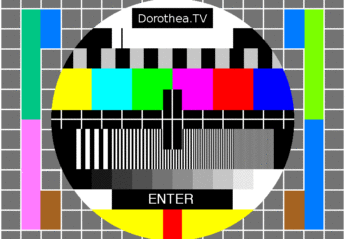
 We like to give space to interesting documentary showings and opportunities around the country and world. But at the moment, there are far too many exciting doc screenings and events coming up to give them the space they deserve, so here’s a quick whizz through them, and apologies for being too brief:
We like to give space to interesting documentary showings and opportunities around the country and world. But at the moment, there are far too many exciting doc screenings and events coming up to give them the space they deserve, so here’s a quick whizz through them, and apologies for being too brief: